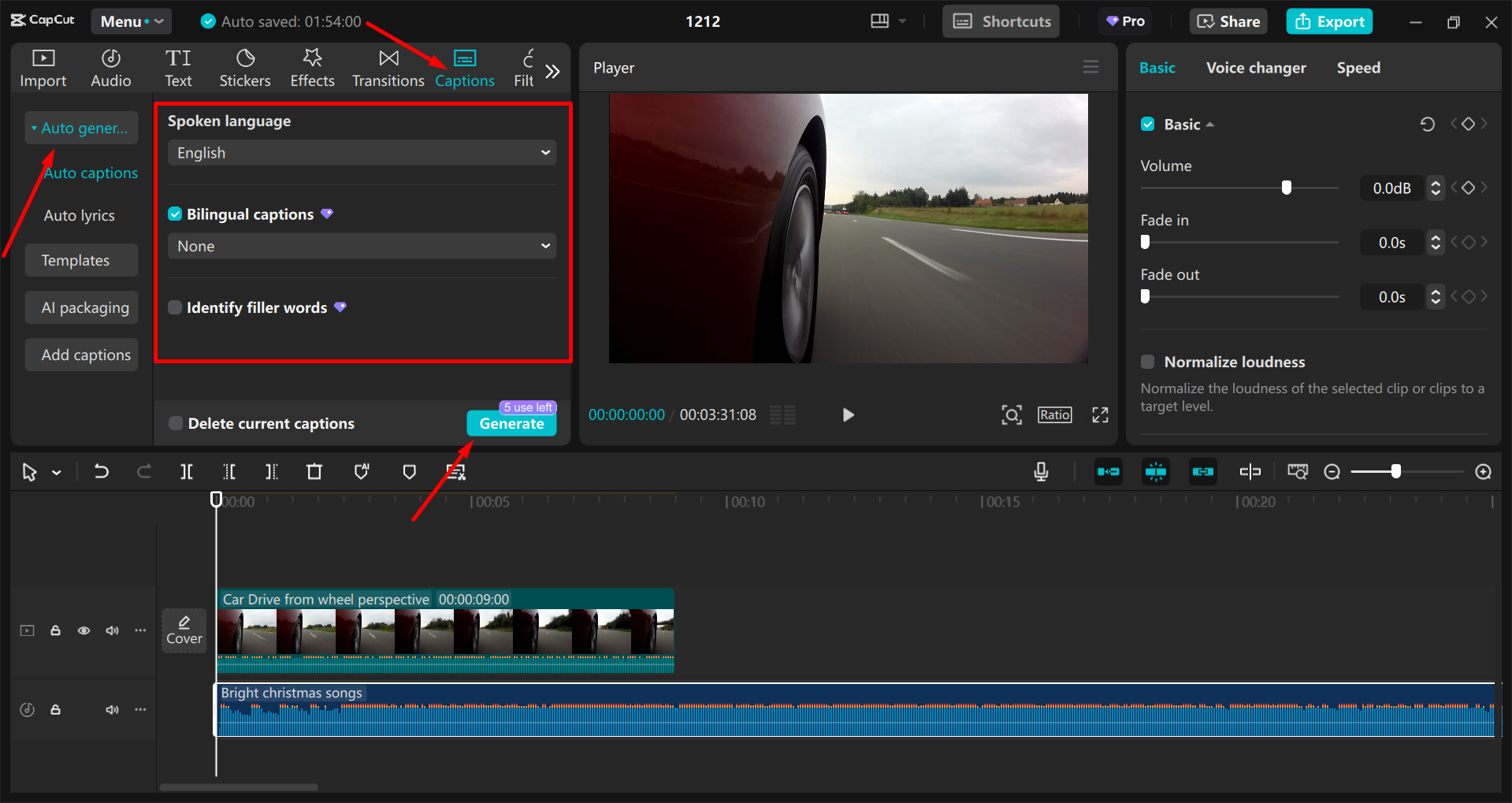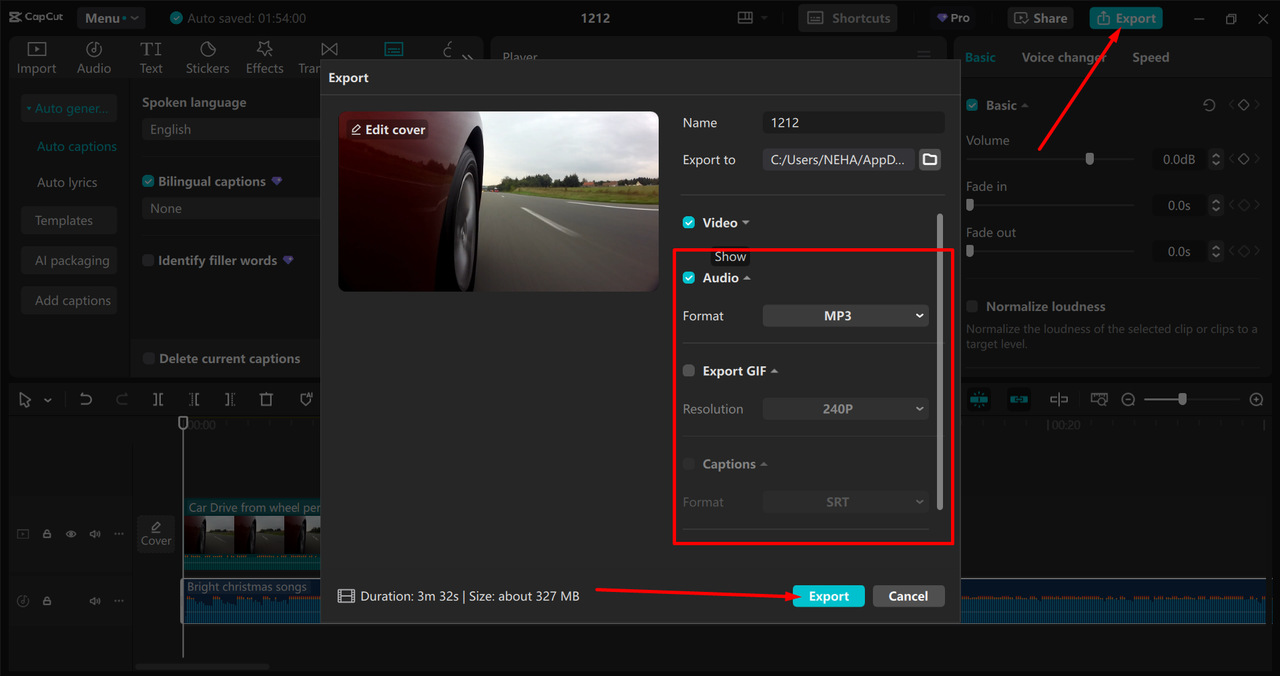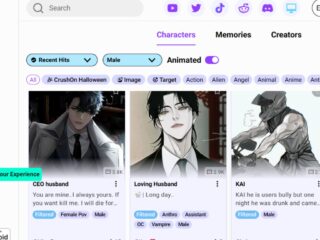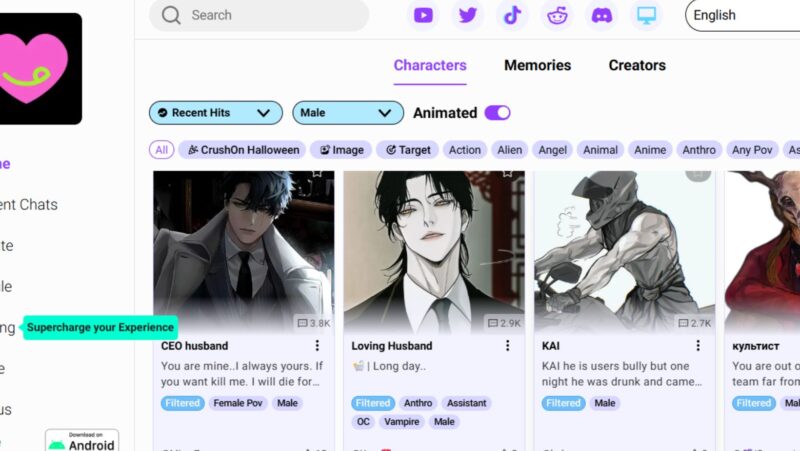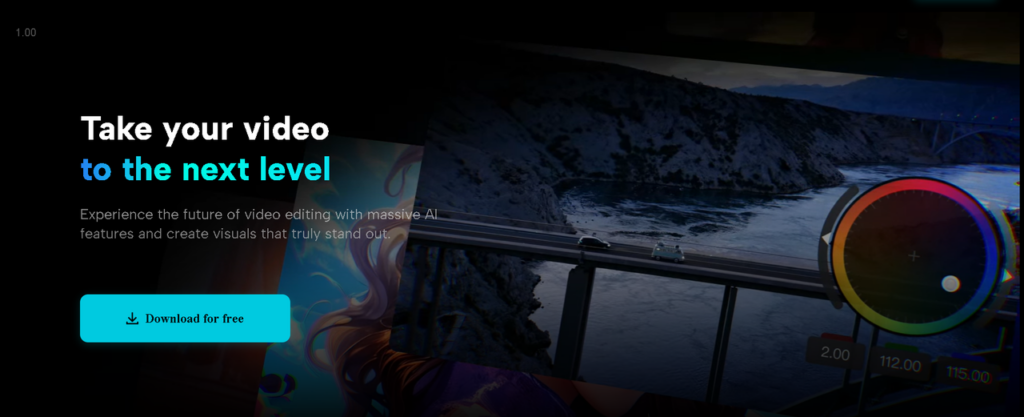
Nowadays, people are spending more time online than ever before. For car dealerships and sellers, showing off a car through a video walkaround is one of the best ways to attract potential buyers. A good automotive walkaround video lets people see the car’s features in detail, even if they are far away.
In this blog post, we will show you how to make your own engaging car walkaround video. We’ll also talk about adding auto-captions and removing distracting backgrounds to make the video even better using excellent video editing software.
Planning the Walkaround Video
Before you even start filming, it’s important to plan your video carefully. Here are some things to think about:
Pick the Right Car
Choose a car that has features you want to highlight, such as a new model, a car with special features, or one that is popular with your target audience. Focus on the parts that people care about, like the car’s design, technology, and performance. For example, if the car has a great new infotainment system, make sure to show it off!
Prepare the Location
The place where you film matters a lot. Make sure the car is clean and that the environment looks nice. It’s best to film in a bright, open space where you can easily move around the car. You can film outside in natural light or inside with proper lighting.
Write a Simple Script
Even if you are just talking about the car, it’s a good idea to have a simple script.
This helps you stay on track and not miss any important details. You can break your video into sections. For example:
- Start with the exterior features, like the design, wheels, and headlights.
- Then move on to the interior, showing the dashboard, seats, and technology.
- Finally, talk about the car’s performance or unique features.
Filming the Video
When it comes to filming, there are a few simple techniques that can make your video look professional and keep viewers interested.
Use Different Camera Angles
One of the best ways to keep the viewer’s attention is to use different camera angles. Show the whole car from the front and back, but also get close-ups of key details like the car’s grill, the headlights, and the tires. You can also do a slow pan around the car to give a sense of motion.
Good Lighting Is Key
Lighting is very important when filming a walkaround. If you’re filming outside, try to film when the sun is not too strong, such as early in the morning or late in the afternoon. If you’re filming inside, use lights to brighten the space. Soft box lights or ring lights are good options for even, natural-looking light.
Show the Important Features
While filming, focus on the features that make the car stand out. Show the technology inside the car, like the touch screen or smart safety features. You can also highlight the seats, trunk, and any other unique design features. Be sure to talk about what makes the car special.
Adding Auto Captions to Your Video
Once you have your video ready, adding captions can make it even better. Auto captions are important for a few reasons:
Why Captions Matter
Captions are helpful for people who are deaf or hard of hearing.
They are also great for people who might be watching the video without sound (for example, in a quiet place like an office). Adding captions helps everyone understand your message more clearly.
How to Add Auto Captions
Here’s how you can add auto captions to your videos using the CapCut desktop video editor:
Step 1: Import Video
Launch the CapCut desktop video editor and add your video by selecting “Create Project” and then “Import.”
Step 2: Add Auto Captions
Next, go to the “Caption” menu and choose “Auto Captions.” The tool will automatically create captions for your video.
Step 3: Export Video
Once you’ve reviewed and made any necessary changes to the captions, click the “Export” button to save the video with the captions included.
Removing the Background to Look Professional
Sometimes the background in your video can be distracting. If there are too many people, cars, or messy items in the background, it can take attention away from the car you’re showcasing. That’s why removing the background can make your video look much more professional.
Why Background Removal Helps
When you remove a background from video, the car becomes the main focus. You can replace the background with something simpler or even use a special scene that fits the car, like a city road or a beautiful landscape.
Editing Your Walkaround Video
After filming and removing the background, it’s time to edit your video. Good editing can make a huge difference in how engaging your video is.
Trim Unnecessary Parts
Nobody wants to watch a video that’s too long or boring. Edit out any unnecessary footage. Cut down long introductions, awkward pauses, or any parts where you’re not showing something important. Keep your video short, clear, and interesting.
Add Music and Sound
Background music can make your video feel more exciting, but make sure the music doesn’t overpower your voice or the sounds of the car. You can also use sound effects to highlight key moments, like when you open the door or start the engine.
Add Your Branding
Don’t forget to add your dealership’s logo or any branding elements at the beginning or end of the video. This helps remind viewers who you are and builds your brand identity.
Conclusion
Creating an engaging automotive walkaround video doesn’t have to be complicated. With a little planning, good filming techniques, and the right editing tools, you can create a video that will attract potential buyers. Adding auto-captions helps make your video more accessible, and removing distracting backgrounds makes it look more professional. By following these simple tips, you can create videos that showcase your cars in the best possible way!
So, what are you waiting for? Start filming your own walkaround videos today and watch how they improve your online sales and customer engagement.